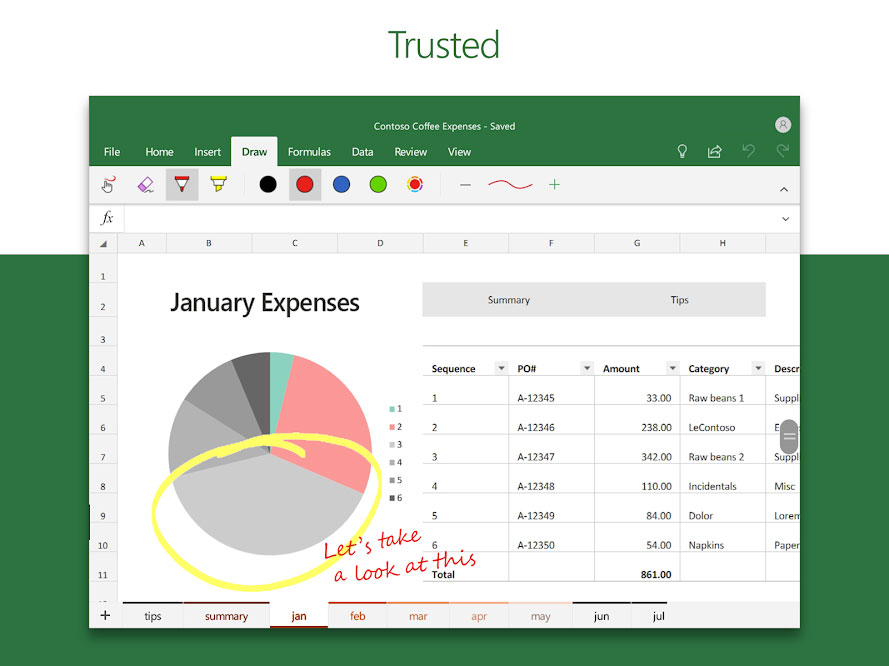Microsoft Excel has been one of the most utilized tools nowadays. As a matter of fact, it’s the base utility program of some companies for its utilization and usage. It can hold data, it can compose graphs, it can be tables, and the like—it really is an important tool for business and office use. But have you ever thought of a feature that would allow you to automatically convert photos to Microsoft Excel? Well, we might not need papers anymore because the newest Microsoft feature for Android offers this.
Read: 5 Best Online Tools for Tech-Savvy Teachers
The Excel’s insert data from picture tool
From its name, this feature will allow an individual to capture image of any type of data—should be in rows and in columns—on a piece of paper with the Android Excel Application. This can automatically convert photos into a spreadsheet in the Microsoft Excel Application.
Yes, it is a feature that will allow you to exert less effort in populating your Microsoft Excel spreadsheet.
What does this feature do?
This feature directly sends the properties of the image to Microsoft Excel’s image-recognition engine online. They then process it and it will automatically convert photos into a table with auto-populated details.
When the import is happening, Microsoft Excel will let you choose to fix anything before it converts the image into the table you desire. The Excel’s import data feature is currently available in Android only. However, the company said that this feature will also be part of the iOS platform anytime soon.
How can you automatically convert photos to an Excel table?
Since it’s a new feature, there’s a new button that needs to be triggered in order for the Insert Data from Picture tool becomes effective. To automatically convert a photo into an Excel spreadsheet:
Read: 11 Common Android Problems And How To Fix Them
- Open the Android Microsoft Excel application.
- Tap on the New button which can be seen at the top of the application to create a new file.
- You can use any of the pre-built templates that Microsoft Excel offers—it needs to be offered by the application.
- When it opens, you will see a button at the bottom part of the application that says Data from Picture. It’s a grid (3×3) with a camera symbol.
- To properly capture the photo, make sure that the red rectangular shaping tool is around the photo. Once it’s all placed, tap on the Capture button. The application is quite difficult and might not identify everything as data. So, you would have to try it a few times before you capture what you want.
- You will see a preview of the data that you successfully acquired using the Insert Data from Picture tool. When you’re satisfied with the data, you can hit on Insert at the top of the app to automatically convert your image and place it to the spreadsheet.
Read: The Newest Facebook Feature, Facebook Dating Launches in the Philippines
NOTE: You can edit the captured data if you think that the data captured was not correct or sufficient. You need to tap on Done after each change you do. In addition to that, you can hit on the unhighlighted cells to proceed with changes or corrections.
What can you do with the data you captured?
Well done! Now that you have successfully converted the image you took and placed it on a Microsoft Excel spreadsheet, you can use it for a variety of things.
The data you were able to capture and convert can both be words and numbers. Furthermore, the data can include recipe ingredients, lists, bullets, and so on.
Read: How Can I Send Webpages From Chrome PC to Phone?
Can data be collected from digital photos, too?
Definitely! In fact, the team from cnet stated that if the image was taken from, say, a laptop, the conversion of the photo to an excel file is dramatically accurate than the photo taken from a piece of paper.
However, no indication of the feature was deemed inaccurate and erroneous even if the data was not that accurate.
Read: How do You Set Up Your Devices for Your Children?
iOS users, don’t worry, the Microsoft Excel app for iOS will soon release this specific feature so all smartphone users are able to take advantage of the automatic conversion of an image to a Microsoft Excel spreadsheet.