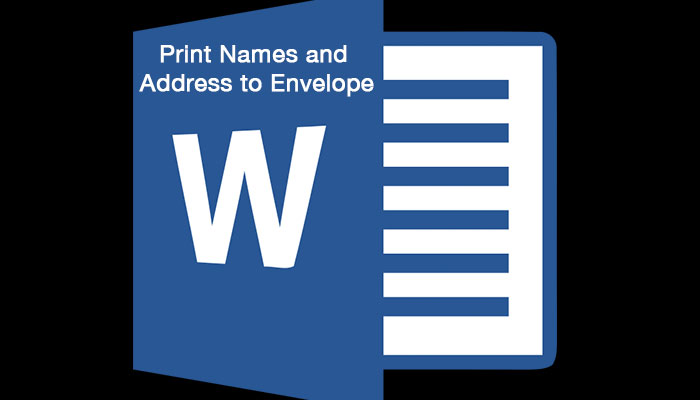For those of you don’t know how to print address and names in the envelope you are on the right page, this post will teach you how you can easily print your name and your recipient name and addresses on the envelope using Microsoft Word.
It is very useful especially if you have too many mails to send, and you don’t need to write your name again and again as a sender. By changing only the delivery address of your mail and click print you’re done.
Below are the steps on how to print in the envelope using Microsoft word 2007 and 2010. I use MS 2007 as an example, but it’s almost the same in MS 2010.
- Open MS Word then click on Mailings Menu, Inside Mailings you will see “Start Mail Merge”
- Click on Start Mail Merge and select “Envelopes …” a window will pop up
- In Envelope Options windows, you can select what size of envelope, font type and sizes and the printing options, how you will feed the envelope in the printer, if you satisfied on the settings click Ok.
- Type in Delivery Address the receiver of the mail and on return address, type in your name and address.
- After you finished all the entry you can now print just follow the feed method that you select in the printing options tab in the Envelope Options Window when you are putting your envelope in the printer.
Now that you already know how to print names and address on envelopes using Microsoft Word, please share it if you find it helpful.