Today, the ability to capture what’s happening on your computer screen has become essential. Whether you’re creating tutorials, recording webinars, capturing gameplay, or producing software demonstrations, a screen recorder is an indispensable tool. With countless options available, choosing the right one can be overwhelming. This comprehensive guide will help you understand what to look for in a screen recorder, compare the best options on the market, and show you how to make the most of this powerful tool.
What is a Screen Recorder?
A screen recorder is a software application that allows you to record everything that happens on your computer screen. This includes video playback, movements, clicks, and even audio from your system or microphone. Screen recorders are widely used by educators, gamers, software developers, and business professionals.
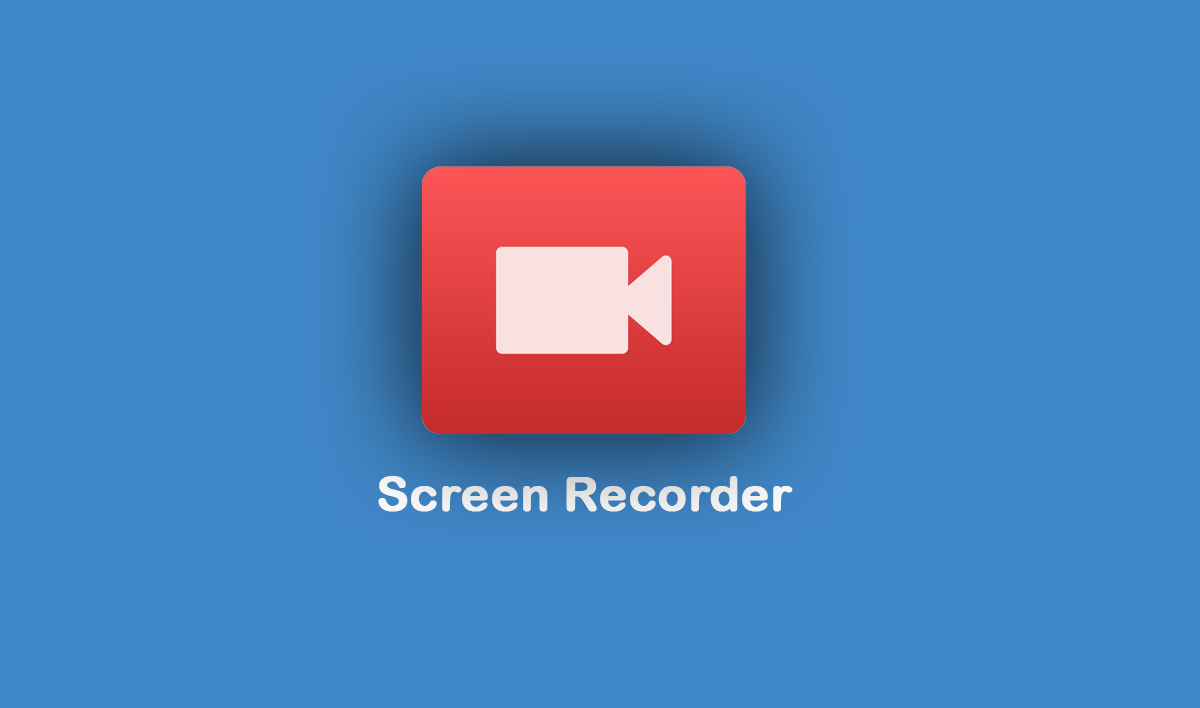
Why Use a Screen Recorder?
There are numerous reasons why individuals and organizations use screen recorders:
- Educational Content: Teachers and trainers use screen recording to create tutorials and instructional videos.
- Business Communication: Professionals use it to record presentations, video calls, and software demonstrations.
- Gaming: Gamers record gameplay to share on platforms like YouTube and Twitch.
- Technical Support: IT support staff record issues to provide visual explanations to customers.
Key Features to Look for in a Screen Recorder
When selecting a screen recorder, consider the following essential features:
Recording Quality
Look for a recorder that can capture high-definition (HD) video with smooth frame rates. 1080p or 4K resolution is ideal for professional-grade videos.
Audio Recording Options
Ensure the recorder can capture system audio and microphone input simultaneously. This is crucial for narrations and live commentary.
Editing Tools
Some screen recorders come with built-in editing tools that allow you to trim, cut, add annotations, and enhance your videos without needing third-party software.
Export and Sharing Options
Check if the screen recorder supports various file formats and direct sharing to platforms like YouTube, Vimeo, or Google Drive.
Ease of Use
An intuitive interface is essential, especially for beginners. Look for software that is easy to install, set up, and operate.
Compatibility
Make sure the screen recorder is compatible with your operating system (Windows, macOS, or Linux) and supports multiple display setups.
Top Screen Recorders in 2025
Here are some of the best screen recorders available in 2025:
1. OBS Studio
Pros:
- Open-source and free
- Highly customizable
- Supports streaming and recording
Cons:
- Steeper learning curve for beginners
2. Camtasia
Pros:
- Professional editing suite
- Easy-to-use interface
- Great for educational videos
Cons:
- Expensive compared to other tools
3. ScreenFlow (Mac Only)
Pros:
- High-quality recording
- Advanced editing capabilities
Cons:
- Limited to macOS
4. Snagit
Pros:
- Great for quick captures
- Simple editing tools
Cons:
- Not suitable for long or complex videos
5. Bandicam
Pros:
- Excellent for gameplay recording
- Lightweight and efficient
Cons:
- Watermark on free version
How to Use a Screen Recorder Effectively
Step 1: Plan Your Recording
Decide what you want to record and outline the steps to ensure a smooth flow.
Step 2: Choose the Right Settings
Set your desired resolution, frame rate, and audio inputs before starting the recording.
Step 3: Record in a Quiet Environment
Minimize background noise to ensure clear audio quality.
Step 4: Edit Your Video
Use built-in or external editing tools to polish your recording.
Step 5: Export and Share
Choose the appropriate file format and share your video via your preferred platforms.
Tips for Creating High-Quality Screen Recordings
- Keep It Short and Focused: Stick to the topic and avoid unnecessary content.
- Use a Script: Helps maintain clarity and coherence.
- Zoom and Highlight: Emphasize important areas of the screen.
- Test Before Recording: Run a test to ensure everything is working correctly.
Final Thoughts
A screen recorder is more than just a tool; it’s a gateway to effective communication, education, and entertainment. By understanding your specific needs and evaluating the features of available tools, you can select the best screen recorder for your purposes. Whether you’re a content creator, educator, or business professional, investing time in learning how to use a screen recorder can significantly enhance your digital interactions.
Read Also:
