If you’ve ever worked with Windows-based applications, you’ve likely encountered DLL files. These files play a critical role in the functioning of software, but understanding how to open DLL file can be confusing for many users. Whether you’re a developer, tech enthusiast, or just someone trying to troubleshoot a program error, this comprehensive guide will help you understand what DLL files are, how to open them, and how to work with them safely.
In this article, we’ll cover:
- What a DLL file is
- Why you might need to open a DLL file
- Different methods to open and read DLL files
- Tools and software used to open DLL files
- Common issues and how to resolve them
- Precautions and best practices
Let’s dive in.
What is a DLL File?
A DLL (Dynamic Link Library) file is a type of file that contains code, data, and resources used by multiple programs in the Windows operating system. Unlike EXE files, which run independently, DLL files provide modular functionality and allow code reuse.
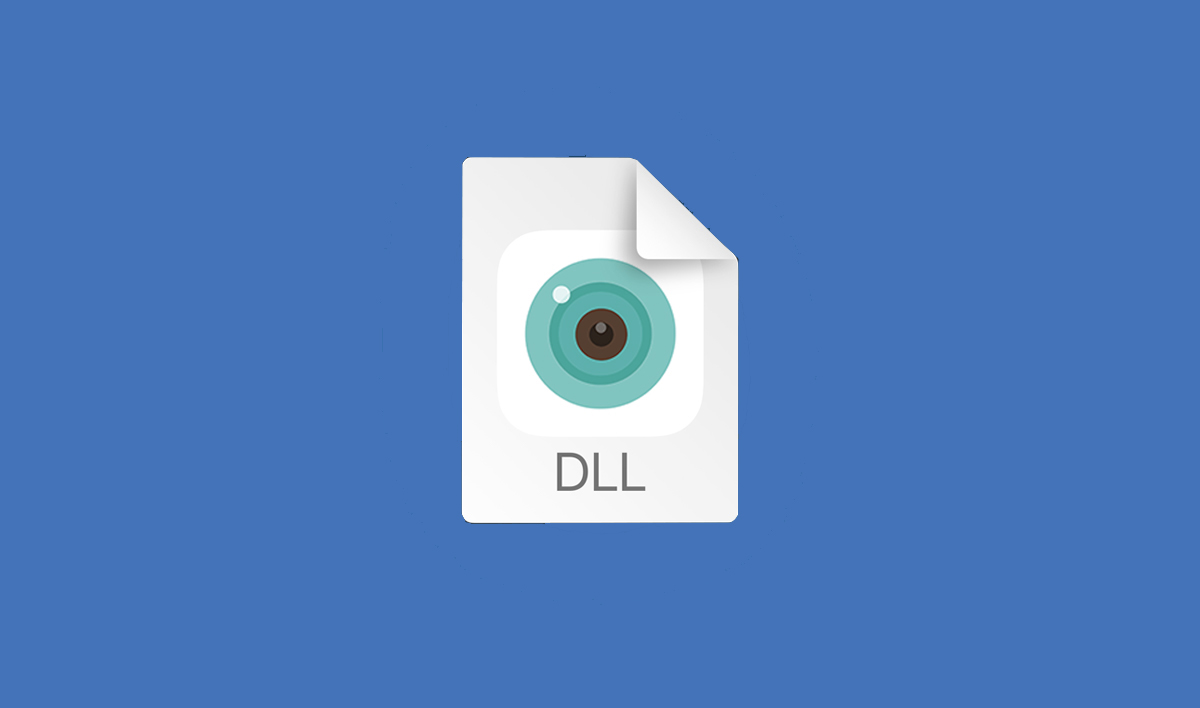
Key Features of DLL Files
- Modular code: Programs can share code contained in a DLL file, reducing duplication.
- Efficient resource management: DLLs help manage memory and processing resources better.
- Dynamic linking: DLL files are loaded into memory only when needed.
Examples of common DLL files include:
- kernel32.dll: Handles memory management and input/output operations.
- user32.dll: Manages user interface components.
- msvcrt.dll: Microsoft C Runtime Library, essential for C-based applications.
Why Would You Need to Open a DLL File?
There are several reasons someone might want to open a DLL file:
- Troubleshooting Errors: Some application crashes and startup issues are related to missing or corrupted DLL files.
- Software Development: Developers often analyze DLLs to debug, reverse engineer, or integrate third-party libraries.
- Curiosity or Research: Some tech-savvy users want to inspect how a specific program functions.
- Security Analysis: Analysts may open DLL files to identify potential malware or vulnerabilities.
Caution: Modifying or tampering with DLL files without proper knowledge can break applications or compromise your system’s stability.
How to Open DLL Files: Step-by-Step
Here are the most common and reliable methods to open DLL files on Windows:
1. Use a Text Editor (Limited Use)
You can open DLL files using Notepad or Notepad++, but this will only reveal raw binary code or unreadable characters.
Steps:
- Right-click the DLL file.
- Select Open With > Notepad or Choose another app.
- Choose Notepad++ for better formatting (optional).
Use case: This method is useful only for viewing headers or basic metadata—not recommended for deep analysis.
2. Use Dependency Walker
Dependency Walker (depends.exe) is a free utility that shows all dependent modules required by a DLL file.
Steps:
- Download Dependency Walker from its official website.
- Install and run the program.
- Open the DLL file via File > Open.
Benefits:
- Lists functions and dependencies.
- Helps identify missing modules or broken links.
3. Use Visual Studio (Best for Developers)
Visual Studio, Microsoft’s flagship IDE, is the most powerful tool to view and debug DLL files—especially if you have access to the source code.
Steps:
- Install Visual Studio (Community Edition is free).
- Go to File > Open > File, then select your DLL.
- Use the Object Browser or decompiler tools to inspect the contents.
Advanced Option:
- Use ILDASM (Intermediate Language Disassembler) for .NET DLL files.
- Use Reflector or dnSpy for deeper reverse engineering.
4. Use .NET Reflector / dnSpy (For .NET DLLs)
If the DLL was created using .NET (C#, VB.NET), use .NET Reflector, dnSpy, or ILSpy to decompile and inspect the code.
dnSpy Setup:
- Download dnSpy from GitHub (it’s open-source).
- Run the application—no installation needed.
- Open your DLL using File > Open.
- Browse namespaces, methods, and even export source code.
These tools are ideal for understanding third-party libraries or troubleshooting .NET applications.
5. Use Resource Hacker (For Resources)
Resource Hacker is a tool to open and edit the resource section of a DLL (icons, dialogs, strings).
Steps:
- Download Resource Hacker from its official site.
- Open the DLL file.
- View/edit resources like images, sounds, and UI dialogs.
Note: Editing DLL files is risky—always back up the original before making changes.
How to Open DLL Files Online (No Download)
There are web-based tools like DLL Explorer or PE viewers that allow you to inspect DLL files online.
Caveats:
- Not suitable for large or sensitive files.
- Limited functionality compared to desktop tools.
- May raise privacy or security concerns.
Recommended only for quick, non-sensitive tasks.
Common DLL-Related Errors and Fixes
Error: “Missing DLL File”
This usually means the required DLL is either deleted or misplaced.
Fix:
- Reinstall the program.
- Download the DLL from the vendor’s official website.
- Avoid third-party DLL download sites—they may contain malware.
Error: “DLL Not Found”
Check if the DLL is located in the correct system folder (System32 or SysWOW64).
Error: “Access Violation”
The application may be attempting to access restricted memory through the DLL.
Fix:
- Run the program as administrator.
- Use Windows System File Checker:
sfc /scannow
Best Practices When Opening DLL Files
- Scan for viruses before opening unknown DLLs.
- Use a virtual machine or sandbox if analyzing potentially harmful files.
- Backup DLLs before editing or replacing them.
- Don’t modify system DLLs unless absolutely necessary.
FAQs About Opening DLL Files
Can I convert a DLL to source code?
Only .NET DLLs can be decompiled into readable source code using dnSpy or Reflector. Native (unmanaged) DLLs require reverse engineering with tools like IDA Pro or Ghidra.
Is it safe to open DLL files?
Yes, but modifying or replacing DLLs without understanding the implications can crash programs or make your system unstable.
Can I create my own DLL file?
Yes. Developers use languages like C++, C#, or VB.NET to create DLL files using development environments like Visual Studio.
Conclusion
Learning how to open DLL files is essential for developers, IT professionals, and curious users alike. Whether you’re debugging an application, inspecting third-party code, or just trying to fix an error, the tools and methods described above will help you do it effectively.
From basic viewers like Notepad++ to advanced tools like Visual Studio and dnSpy, the method you choose depends on your goals and technical expertise. Always remember to handle DLLs with care, especially when modifying or replacing them.
Read Also: How to Secure Office Files with Password Protection
