If you’ve ever downloaded a file using Google Chrome, you’ve likely come across a file with the .crdownload extension. It can be confusing and even frustrating if you’re unsure what to do with it. In this comprehensive guide, we will explain everything you need to know about how to open CRDOWNLOAD file, what it is, how to recover or convert it, and common troubleshooting tips.
What is a CRDOWNLOAD File?
A CRDOWNLOAD file is a partially downloaded file created by Google Chrome. When Chrome starts downloading a file, it creates a temporary file with the .crdownload extension to indicate that the download is in progress.
Once the download completes successfully, Chrome automatically removes the .crdownload extension, and the file is ready to use. However, if the download is interrupted — due to network issues, manual cancellation, or browser crashes — the file remains with the .crdownload extension.
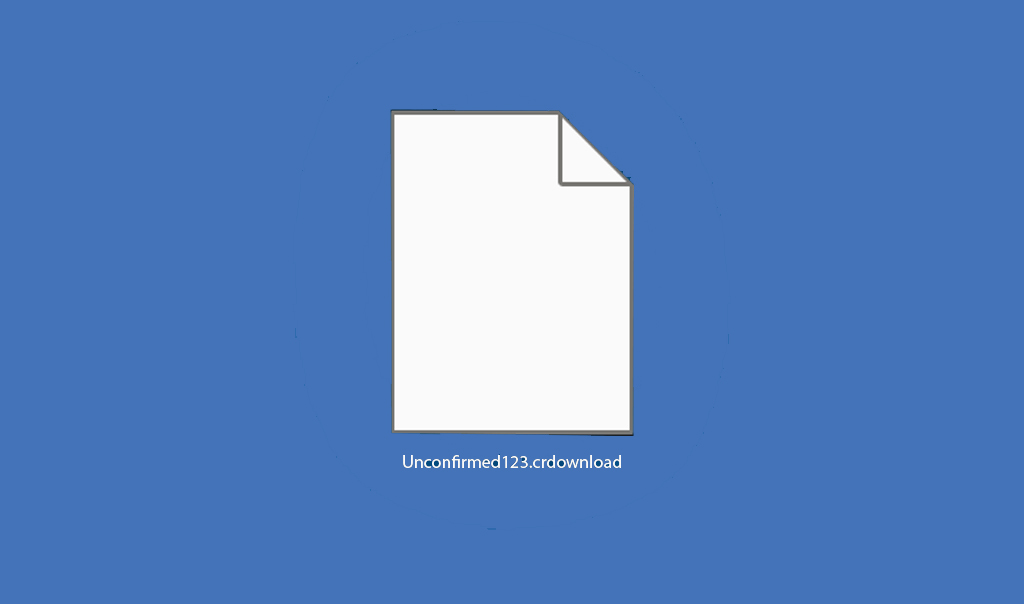
Why Do CRDOWNLOAD Files Exist?
The primary reason Chrome uses the .crdownload extension is to prevent users or the system from mistakenly using incomplete files. These files may lack essential data and can be corrupted or non-functional if opened prematurely.
Other reasons CRDOWNLOAD files exist:
- Internet connection issues during download.
- Manually paused or canceled downloads.
- Chrome browser crash or unexpected shutdown.
- Lack of disk space preventing download completion.
How to Identify a CRDOWNLOAD File
A typical CRDOWNLOAD file will look like this:
example.zip.crdownload
Here, the original file name is example.zip, and .crdownload is the extension added by Chrome.
Where are CRDOWNLOAD files located?
By default, Chrome stores downloads in your Downloads folder:
- On Windows: C:\Users\<Your Username>\Downloads
- On macOS: /Users/<Your Username>/Downloads
You can check or change this location by going to Chrome > Settings > Downloads.
How to Open CRDOWNLOAD File
You cannot directly open a .crdownload file like a regular document or media file unless the download is complete or you perform some manual actions.
Here’s a step-by-step guide on how to open or recover a CRDOWNLOAD file:
1. Resume the Download in Chrome
If the file is still in the Chrome download list:
- Open Chrome.
- Press Ctrl + J (or Cmd + J on macOS) to view downloads.
- If the download was paused or interrupted, click Resume next to the file.
If the download resumes and completes successfully, the .crdownload extension will be removed automatically.
2. Check File Type and Rename the File
If resuming the download isn’t an option, you may try to manually recover or open the partially downloaded file.
Steps:
- Go to the Downloads folder.
- Identify the file and note the original extension (e.g., .mp4, .zip, .pdf).
- Right-click the file and select Rename.
- Remove the .crdownload extension and restore the original file name.
Example: video.mp4.crdownload ➝ video.mp4
Warning: This method only works if the download was mostly or completely finished before interruption. If the file is incomplete, it may not open or function properly.
3. Open with a Compatible Application
After renaming the file, try opening it with the associated application:
- .mp4, .avi, .mkv: Try using VLC Media Player
- .zip, .rar: Use WinRAR, 7-Zip, or WinZip
- .pdf: Open with Adobe Acrobat Reader
- .docx, .xlsx: Open with Microsoft Office or Google Docs
Can You Convert a CRDOWNLOAD File?
No, you cannot directly convert a .crdownload file to another format unless the file contains usable data.
If the download is incomplete, any attempt to convert or open it may result in corrupted output or failure.
However, if you believe the download was mostly complete, you may try the following:
- Rename the file as explained above.
- Try extracting or opening it with compatible software.
- If partial audio or video exists, tools like VLC Media Player can sometimes play the portion that has been downloaded.
How to Recover or Resume an Interrupted Download
If Chrome failed to complete the download and the resume option isn’t available, here are some potential solutions:
1. Use the Same URL
If you still have the download link:
- Start the download again in Chrome.
- Let Chrome create a new .crdownload file.
- Pause the new download, delete the new .crdownload file, and replace it with the old one (make sure names match exactly).
- Resume the download. In some cases, Chrome will continue from where the old file left off.
2. Use a Download Manager
Software like Internet Download Manager (IDM) or Free Download Manager (FDM) can often resume interrupted downloads more reliably than browsers.
These tools also provide:
- Resume capabilities even after a restart.
- Higher download speeds through multi-threading.
- Download history and segmentation.
3. Check Chrome Extensions and Security Software
Sometimes, security software or browser extensions can interfere with downloads. Disable unnecessary extensions or antivirus temporarily (with caution) and try re-downloading the file.
How to Prevent CRDOWNLOAD Files in the Future
Here are some proactive steps to minimize the occurrence of .crdownload files:
- Use a stable internet connection.
- Avoid interrupting downloads manually unless necessary.
- Regularly update Google Chrome to fix potential bugs.
- Use dedicated download managers for large or critical files.
- Keep enough disk space on your primary download drive.
Common Issues and Troubleshooting
Can I delete CRDOWNLOAD files?
Yes, but be cautious. If the download is ongoing or paused, deleting the .crdownload file will stop the download completely.
If you’re sure the file is no longer needed:
- Right-click and delete the .crdownload file.
- Clear it from Chrome’s download list.
Why can’t I open the renamed file?
It could be:
- The file is incomplete and lacks essential data.
- The file is corrupted.
- You used the wrong file extension.
Try another file viewer or recovery software, but keep expectations realistic.
Do other browsers use CRDOWNLOAD?
No, CRDOWNLOAD is specific to Google Chrome. Other browsers like Firefox, Edge, or Safari use different temporary file systems.
For example:
- Firefox uses .part
- Edge may use .download
Alternatives to CRDOWNLOAD Handling
If Chrome often gives you trouble with downloads, consider these alternatives:
- Switch Browsers: Use Firefox, Edge, or Brave.
- Use a Cloud Storage Link: Services like Google Drive, Dropbox, or OneDrive reduce local download errors.
- Install Download Managers: IDM or FDM offer better control and stability.
Summary
A .crdownload file is simply an indicator of an incomplete Chrome download. While you can’t open it directly, you can often recover or resume the download, rename the file, or use third-party tools to access its contents if the file is near completion.
Key Takeaways:
- CRDOWNLOAD files are temporary and safe to delete if not needed.
- Use Chrome’s built-in resume feature when possible.
- Rename only when you are confident the file was almost finished.
- Use tools like VLC, 7-Zip, or a download manager for better success.
- Keep your browser and system updated to reduce download interruptions.
Read Also:
- How to Open DAT File: Complete Guide for Windows, Mac, and Mobile Devices
- How to Open DLL File: A Complete Guide for Beginners and Experts
