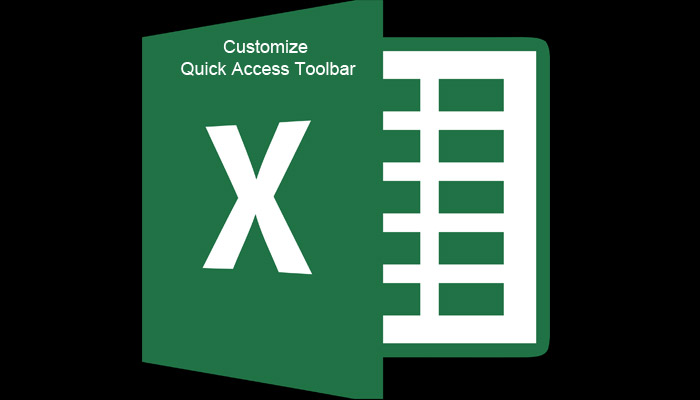One of the most usable Microsoft Office application is the Excel, you can easily create tables do calculations, graphs and much more. It is very useful for office works, and since this blog featured tutorials for beginners, I will be posting some basic tips about excel.
In this article, you will learn how to customize quick access toolbar in Excel, not only in Excel since most of Microsft Office programs (Word, PowerPoint, Access, etc.) use the quick access toolbar, you can also use this article as reference.
The quick access toolbar is located at the top most part of the Microsoft Office window, this is the place where you can put all shortcut commands that you’re frequently using, by default the commands available are, Save, Undo and Redo. You can customize this toolbar to your preference. To add/remove commands in the quick access bar, follow the steps below.
Step 1. Click the arrow down button, then on the drop-down menu, select “More Commands”
Step 2. The Excel Options window will open, from here you can select which command you want to add or remove in the quick access toolbar. To add commands, select in the left column, then click “Add >>” button to add the command you selected in the customize quick access toolbar column. If you’re done, click “Ok” to save the changes.
Step 3. To remove the commands that you don’t want in the quick access bar, just do the opposite procedure.
Step 4. Now you have a customize quick access toolbar that fit for your daily office work.