If you’ve ever spent hours sifting through spreadsheets, trying to make sense of data or create reports, you already know just how powerful Excel can be. But to really unlock its potential, you need to go beyond just entering data — you need to understand Excel formulas.
Whether you’re in finance, marketing, operations, or any role that touches data, mastering the right Excel formulas can save you tons of time, reduce errors, and help you make smarter decisions. In this guide, we’re breaking down the top 20 Excel formulas every professional should know — not just the basics, but the ones that actually make your workday easier and more productive.
From simple calculations to dynamic data lookups and text manipulation, these formulas are the building blocks of Excel mastery. Let’s dive in.
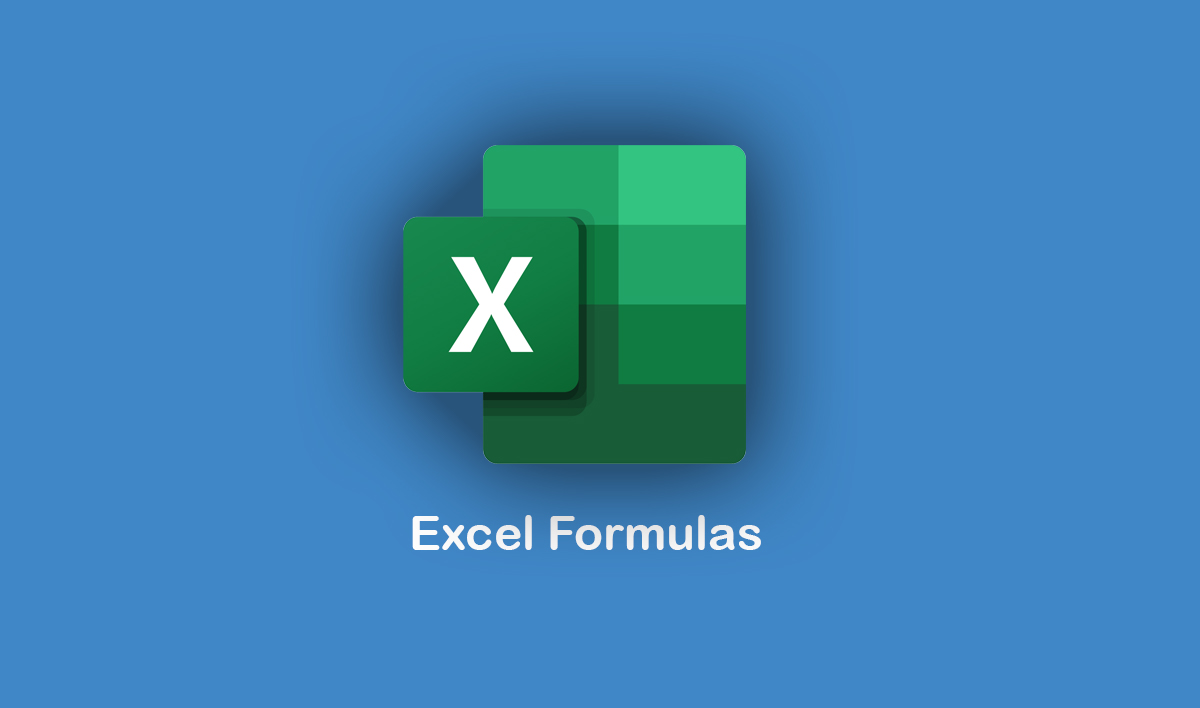
1. SUM
Formula: =SUM(A1:A10)
The SUM function adds values together. It’s the most basic and widely used of all Excel formulas.
Use Case: Calculate total sales, expenses, or inventory items.
2. AVERAGE
Formula: =AVERAGE(B1:B10)
This formula returns the average (arithmetic mean) of a group of numbers.
Use Case: Quickly determine the average performance metrics like test scores or monthly revenue.
3. IF
Formula: =IF(A1>100,”Above Target”,”Below Target”)
The IF function performs a logical test and returns one value for TRUE and another for FALSE.
Use Case: Automate decision-making like classifying data or flagging issues.
4. VLOOKUP
Formula: =VLOOKUP(“John”,A2:C10,2,FALSE)
VLOOKUP searches for a value in the first column of a table and returns a value in the same row from a specified column.
Use Case: Retrieve employee details, product prices, or any other lookup value.
5. HLOOKUP
Formula: =HLOOKUP(“Q1”,A1:D4,3,FALSE)
Similar to VLOOKUP, but searches horizontally across the first row.
Use Case: Useful for horizontally structured data like quarterly financials.
6. INDEX
Formula: =INDEX(A1:C3,2,3)
Returns the value of a cell at a specified row and column in a range.
Use Case: Extract data when combined with MATCH for advanced lookups.
7. MATCH
Formula: =MATCH(50,B1:B10,0)
Returns the position of a value in a range.
Use Case: Identify the position of a specific entry in a list.
8. CONCATENATE / CONCAT
Formula: =CONCAT(A1, ” “, B1)
Joins multiple strings into one.
Use Case: Combine first and last names, or merge addresses.
9. TEXT
Formula: =TEXT(A1,”MM/DD/YYYY”)
Converts numbers to text in a specific format.
Use Case: Format dates, times, or currency for display purposes.
10. LEFT, RIGHT, MID
Formulas:
- =LEFT(A1,5)
- =RIGHT(A1,4)
- =MID(A1,3,2)
Extracts specific characters from a string.
Use Case: Break down product codes or isolate parts of text entries.
11. LEN
Formula: =LEN(A1)
Returns the number of characters in a string.
Use Case: Useful for data validation or checking input length.
12. TRIM
Formula: =TRIM(A1)
Removes extra spaces from text.
Use Case: Clean messy data imported from other systems.
13. NOW and TODAY
Formulas:
- =NOW()
- =TODAY()
Returns the current date and time, or just the date.
Use Case: Timestamping records or calculating durations.
14. ROUND, ROUNDUP, ROUNDDOWN
Formulas:
- =ROUND(A1,2)
- =ROUNDUP(A1,0)
- =ROUNDDOWN(A1,0)
Adjust numbers to a specified number of decimal places.
Use Case: Financial reporting, pricing adjustments, or precision control.
15. COUNT and COUNTA
Formulas:
- =COUNT(A1:A10)
- =COUNTA(A1:A10)
COUNT counts numeric entries, while COUNTA counts non-empty cells.
Use Case: Determine data completeness or survey responses.
16. COUNTIF
Formula: =COUNTIF(A1:A10,”>100″)
Counts the number of cells that meet a specific condition.
Use Case: Count high-performing sales reps or flagged items.
17. SUMIF
Formula: =SUMIF(B1:B10,”>100″)
Adds the values in a range that meet a condition.
Use Case: Calculate total sales over a threshold or expenses by category.
18. IFERROR
Formula: =IFERROR(A1/B1, “Error”)
Returns a custom result if a formula produces an error.
Use Case: Clean up outputs when dividing by zero or looking up missing values.
19. UNIQUE (available in Excel 365 and later)
Formula: =UNIQUE(A1:A10)
Returns a list of unique values from a range.
Use Case: De-duplicate lists like emails, product SKUs, or tags.
20. FILTER (available in Excel 365 and later)
Formula: =FILTER(A2:B10,B2:B10=”Sales”)
Filters a range based on criteria.
Use Case: Extract dynamic views from large datasets.
Bonus Tip: Combine Formulas for Power
The real magic happens when you start combining formulas. For example:
=IFERROR(VLOOKUP(A1,Table1,2,FALSE),”Not Found”)
Or try a more flexible alternative to VLOOKUP with INDEX and MATCH:
=INDEX(B2:B10,MATCH(“ProductA”,A2:A10,0))
These combinations allow you to build more dynamic, error-resistant spreadsheets that can adapt as your data changes.
Best Practices for Using Excel Formulas
To get the most out of these Excel formulas, keep these best practices in mind:
- Use Named Ranges to make your formulas easier to read and manage.
- Avoid Hardcoding Values – use references so your sheets are flexible.
- Apply Absolute References ($A$1) when copying formulas across cells.
- Leave Comments or Notes for complex formulas so others (or future-you) can follow.
- Use Excel’s Built-in Tools like “Trace Precedents” and “Evaluate Formula” to troubleshoot and understand formulas.
Final Thoughts
Mastering these Excel formulas can take your productivity to the next level. They’re not just tools — they’re shortcuts to faster insights, cleaner reports, and better decision-making. Whether you’re crunching numbers, tracking progress, or analyzing trends, the right formulas help you get more done in less time — and with fewer mistakes.
So, if you haven’t already, start experimenting with these formulas in your own spreadsheets. Practice is the best way to learn, and before long, you’ll find yourself using them without even thinking.
Read Also: Microsoft Excel Free Course
