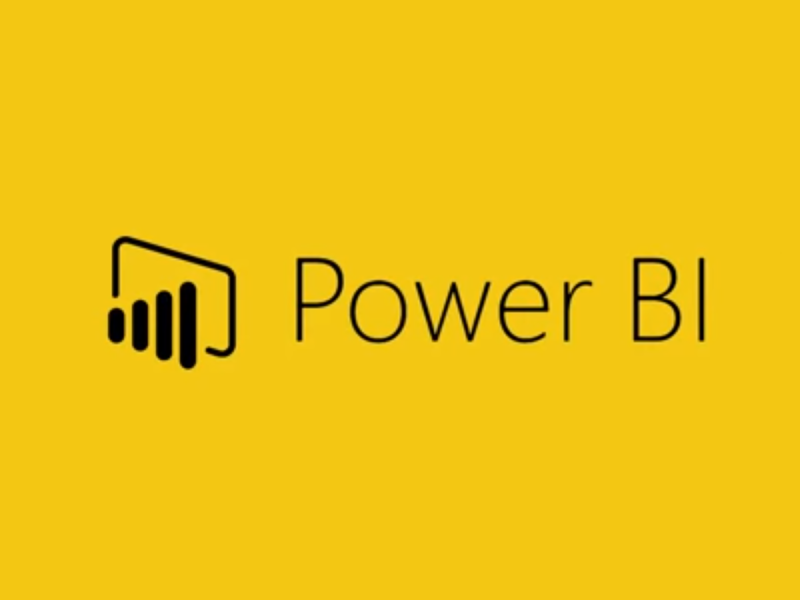Table of Contents:
- Introduction to Microsoft Power BI
- What is Microsoft Power BI?
- Why Use Microsoft Power BI?
- Accessing Microsoft Power BI
- Getting Started with Power BI
- Signing In to Power BI
- Exploring the Power BI Desktop Interface
- Creating a New Report
- Data Sources and Connections
- Importing Data from Different Sources
- Data Transformation and Cleaning
- Data Relationships and Modeling
- Building Visualizations
- Creating Visualizations from Data
- Customizing Visualizations
- Using Custom Visuals
- Creating Dashboards and Reports
- Building Dashboards
- Designing Interactive Reports
- Adding Filters and Slicers
- Sharing and Collaboration
- Sharing Reports and Dashboards
- Collaboration Features in Power BI
- Embedding Reports in Websites and Apps
- Advanced Data Modeling
- Creating Calculated Columns and Measures
- Using DAX (Data Analysis Expressions)
- Time Intelligence Functions
- Data Refresh and Automation
- Scheduling Data Refresh
- Using Power Automate for Automation
- Using Power BI APIs
- Security and Data Governance
- Managing Security Roles
- Row-level Security
- Data Sensitivity and Classification
- Advanced Visualizations
- Geographic and Map Visualizations
- Hierarchies and Drill-through
- Custom Themes and Templates
- Advanced Sharing and Distribution
- Power BI Apps
- Publish to Web
- Power BI Content Packs
- Troubleshooting and Support
- Common Issues and Solutions
- Accessing Microsoft Power BI Support
- User Training and Resources
- Conclusion and Future of Microsoft Power BI
1. Introduction to Microsoft Power BI
What is Microsoft Power BI?
Microsoft Power BI is a business analytics tool that allows users to visualize and share insights from their data. It enables users to create interactive reports, dashboards, and data visualizations to make data-driven decisions.
Why Use Microsoft Power BI?
- Data Visualization: Create interactive, visual representations of your data.
- Data Integration: Combine data from various sources for comprehensive analysis.
- Business Intelligence: Gain insights into business trends and performance.
- Share and Collaborate: Easily share reports and collaborate with colleagues.
Accessing Microsoft Power BI
- Sign in to your Power BI account via the Power BI service.
- Download and install Power BI Desktop for report creation and data modeling.
2. Getting Started with Power BI
Signing In to Power BI
- Use your Microsoft account or organizational account to sign in to Power BI.
Exploring the Power BI Desktop Interface
- Familiarize yourself with the Power BI Desktop workspace, including the ribbon, Fields pane, and Visualizations pane.
Creating a New Report
- Open Power BI Desktop.
- Click “File” and select “New” to start a new report.
- Begin by connecting to data sources.
3. Data Sources and Connections
Importing Data from Different Sources
- Connect to data from various sources such as databases, Excel files, web services, and cloud-based platforms.
Data Transformation and Cleaning
- Transform and clean data using the Power Query Editor to prepare it for analysis.
Data Relationships and Modeling
- Define relationships between tables and create data models for accurate analysis.
4. Building Visualizations
Creating Visualizations from Data
- Build visualizations like charts, graphs, tables, and maps to represent your data.
Customizing Visualizations
- Customize visualizations by changing colors, fonts, and formatting options.
Using Custom Visuals
- Extend Power BI’s capabilities by adding custom visuals from the marketplace.
5. Creating Dashboards and Reports
Building Dashboards
- Create interactive dashboards by pinning visualizations from different reports.
Designing Interactive Reports
- Design reports with interactivity, drill-down capabilities, and navigation.
Adding Filters and Slicers
- Implement filters and slicers to allow users to interact with data dynamically.
6. Sharing and Collaboration
Sharing Reports and Dashboards
- Share reports and dashboards with colleagues and stakeholders.
Collaboration Features in Power BI
- Collaborate in real-time using co-authoring and commenting features.
Embedding Reports in Websites and Apps
- Embed Power BI reports in websites and applications for wider accessibility.
7. Advanced Data Modeling
Creating Calculated Columns and Measures
- Use calculated columns and measures to perform advanced calculations on data.
Using DAX (Data Analysis Expressions)
- Learn Data Analysis Expressions (DAX) for advanced data manipulation and calculations.
Time Intelligence Functions
- Use DAX time intelligence functions to analyze data over time.
8. Data Refresh and Automation
Scheduling Data Refresh
- Schedule automatic data refresh to keep reports up-to-date.
Using Power Automate for Automation
- Automate tasks and workflows using Power Automate.
Using Power BI APIs
- Integrate Power BI with other applications using Power BI APIs.
9. Security and Data Governance
Managing Security Roles
- Control data access using security roles and row-level security.
Row-level Security
- Implement row-level security to restrict data visibility based on user roles.
Data Sensitivity and Classification
- Apply sensitivity labels and classifications to data for compliance.
10. Advanced Visualizations
Geographic and Map Visualizations
- Create geographic and map-based visualizations to analyze location-based data.
Hierarchies and Drill-through
- Build hierarchies for data drilling and exploration.
Custom Themes and Templates
- Create custom themes and report templates for consistent branding.
11. Advanced Sharing and Distribution
Power BI Apps
- Distribute content to users using Power BI apps.
Publish to Web
- Share reports publicly by publishing them to the web.
Power BI Content Packs
- Share content packs for easier collaboration and sharing of datasets and reports.
12. Troubleshooting and Support
Common Issues and Solutions
- Troubleshoot common problems like data connection issues and visualization errors.
Accessing Microsoft Power BI Support
- Utilize Microsoft’s official support resources and communities for assistance.
User Training and Resources
- Provide training and resources to help users become proficient in Power BI.
13. Conclusion and Future of Microsoft Power BI
Microsoft Power BI empowers organizations to make data-driven decisions by turning raw data into meaningful insights. As you become proficient in using Power BI, explore advanced features, stay updated with new releases, and unlock the full potential of your data analytics.
For additional help and updates, visit the official Microsoft Power BI support page or refer to the official Power BI documentation.