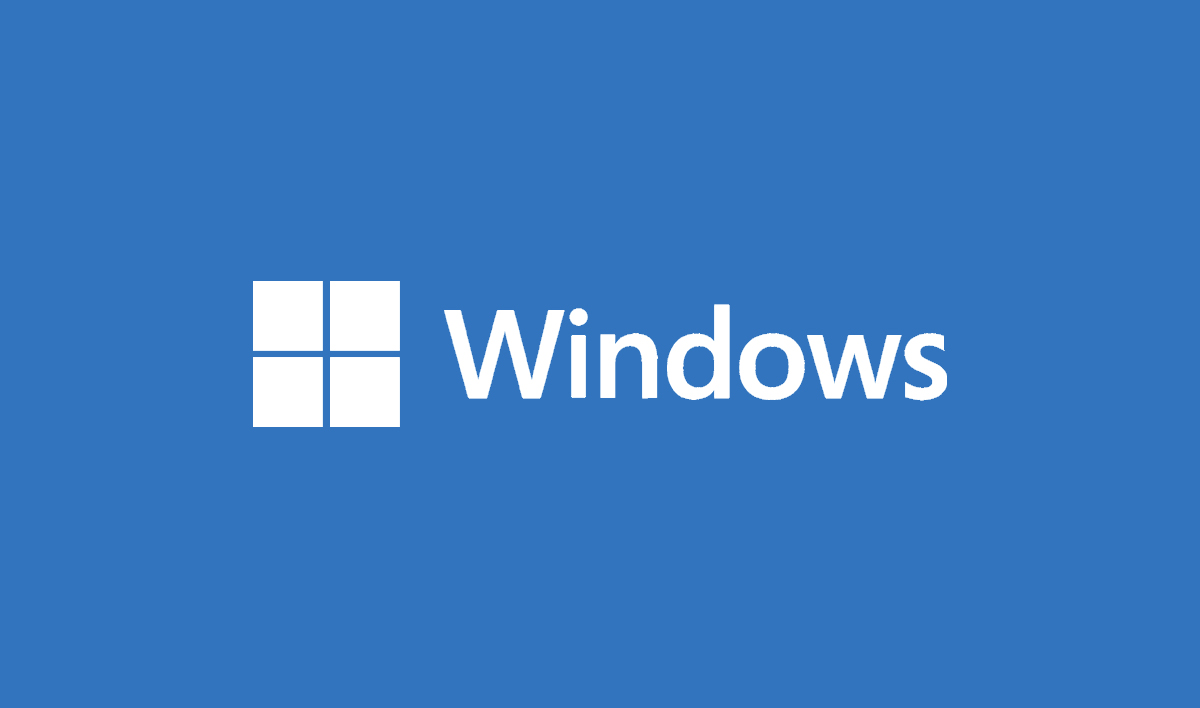Windows 10 and Windows 11 are powerful operating systems packed with features designed to make computing easy and efficient. However, users may occasionally encounter issues that require assistance. If you’re wondering how to get help in Windows, whether for troubleshooting a problem, learning a new feature, or seeking general support, Windows provides multiple ways to assist you. In this guide, we’ll explore various methods to get help in Windows 10 and 11 effectively.
1. Use the Built-in “Get Help” App
Windows 10 and 11 include a built-in “Get Help” app that connects users to Microsoft’s support resources. This app provides troubleshooting guides, articles, and even direct support from a Microsoft agent.
How to Access the “Get Help” App:
- Press
Windows + Sand type Get Help, then click the app. - Alternatively, go to Settings > Update & Security > Troubleshoot, and click Get Help.
- In Windows 11, you can also find it under Settings > System > Troubleshoot.
- Enter your question or issue in the search box, and the app will provide relevant articles or connect you with support.
2. Use the F1 Key for Quick Assistance
The F1 key has long been associated with help functions in Windows. Pressing F1 in most apps and system areas opens a help page in the default web browser.
- In File Explorer, pressing
F1will open a Microsoft support page. - In Microsoft Edge or other apps,
F1may open their respective help sections. - Some programs, like Microsoft Office, have dedicated F1-based help menus.
If pressing F1 doesn’t work as expected, ensure that your function keys are not disabled or mapped to other shortcuts.
3. Search Windows Settings
Many common issues can be resolved by exploring Windows Settings.
How to Use Windows Settings for Help:
- Press
Windows + Ito open Settings. - Use the search bar at the top to type in your issue (e.g., “Wi-Fi not working”).
- Browse the available troubleshooting options and follow the steps provided.
- If needed, navigate to the specific category (e.g., Network & Internet for connectivity issues).
4. Use the Troubleshooters in Windows
Windows 10 and 11 offer built-in troubleshooters for resolving various system issues.
How to Use Windows Troubleshooters:
- Open Settings (
Windows + I). - Go to System > Troubleshoot in Windows 11 or Update & Security > Troubleshoot in Windows 10.
- Click Other troubleshooters and select the appropriate troubleshooter (e.g., Internet, Audio, Printer, etc.).
- Follow the on-screen instructions to diagnose and fix the problem.
- Restart your PC if necessary to apply the changes.
5. Get Help from Microsoft Support
If the built-in help options don’t solve your problem, you can contact Microsoft support directly.
How to Contact Microsoft Support:
- Visit the Microsoft Support website.
- Select the relevant category (Windows, Office, Surface, etc.).
- Use the Virtual Agent or request Chat Support.
- You can also schedule a callback from a Microsoft technician.
- For urgent cases, you can call Microsoft’s customer support hotline (check your region’s specific number).
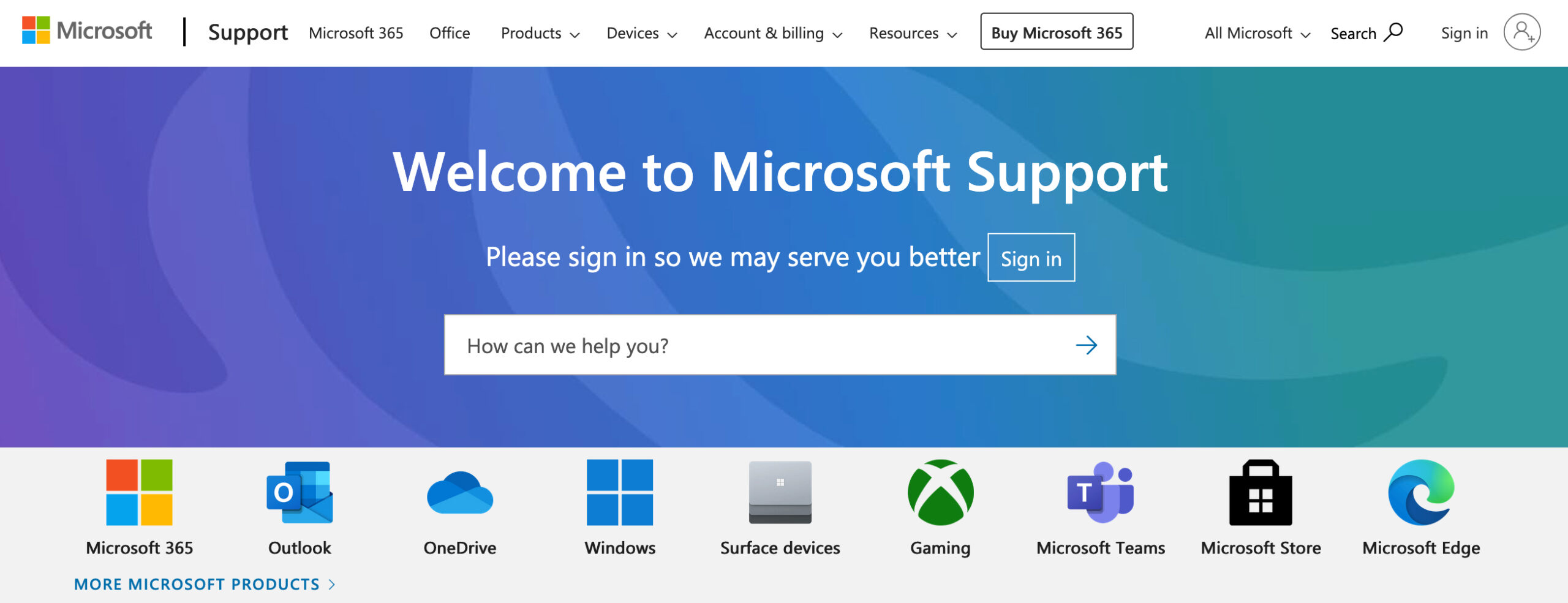
6. Ask for Help in the Microsoft Community
The Microsoft Community is a user-driven forum where you can ask questions and get answers from experts and other users.
How to Use Microsoft Community:
- Visit Microsoft Answers.
- Search for your issue to see if it has already been answered.
- If not, create a new thread and provide details about your problem.
- Engage with the community and follow recommended solutions.
- Mark the best answer to help others with similar issues.
7. Use Windows Support via Social Media
Microsoft offers support through social media channels such as Twitter.
- Tweet your issue to @MicrosoftHelps for assistance.
- Follow official Microsoft accounts for updates and troubleshooting tips.
- Microsoft’s Facebook support page also provides assistance.
8. Find Help Through YouTube Tutorials
Many users prefer video tutorials for troubleshooting.
- Microsoft’s official YouTube Channel has helpful guides.
- Other tech experts also post detailed troubleshooting videos on YouTube.
- Search for terms like “how to get help in Windows 10” or “how to get help in Windows 11” for step-by-step guidance.
- Watching a tutorial can be useful for complex issues requiring visual demonstrations.
9. Use Windows Event Viewer for Advanced Diagnostics
For advanced troubleshooting, the Event Viewer helps identify system errors.
How to Access Event Viewer:
- Press
Windows + Xand select Event Viewer. - Expand Windows Logs and check System or Application logs.
- Look for error messages and search for solutions online.
- Copy error codes and search for fixes in Microsoft forums or support sites.
10. Remote Assistance: Get Help from a Friend
Windows allows users to provide or receive help remotely.
How to Use Remote Assistance:
- Open Run (
Windows + R), typemsra, and press Enter. - Choose Invite someone to help you or Help someone who invited you.
- Follow the prompts to connect securely.
- You can also use third-party remote support tools like TeamViewer or AnyDesk.
11. Use Third-Party Support Forums
Beyond Microsoft, other tech communities provide great support.
Recommended Forums:
Conclusion
Windows 10 and 11 offer multiple ways to get help, from built-in support apps to online communities. Whether you need quick fixes, advanced troubleshooting, or direct support from Microsoft, the options above ensure you can resolve issues efficiently. By using these resources, you can keep your Windows PC running smoothly and avoid unnecessary downtime.
Read Also: