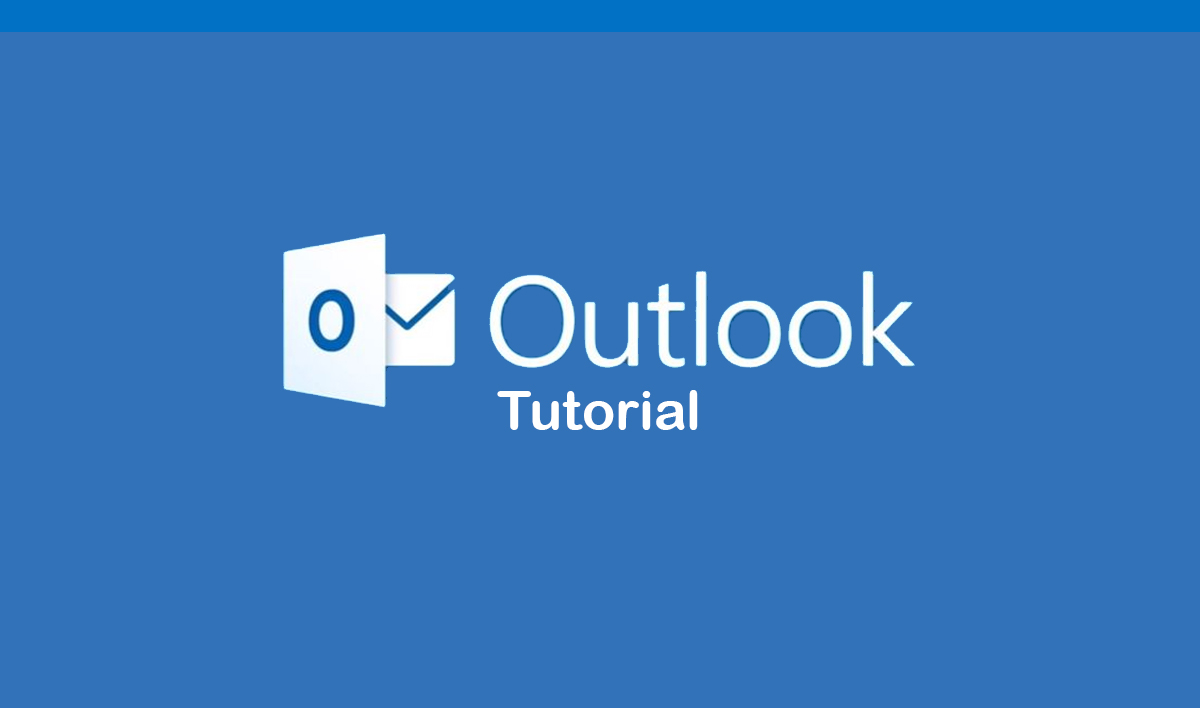Microsoft Outlook is one of the most powerful and widely used email and productivity applications, helping individuals and businesses manage emails, calendars, contacts, and tasks efficiently. Whether you’re a beginner or an experienced user, this Outlook tutorial will guide you through every essential feature, from setting up your account to advanced email management, scheduling meetings, and automating tasks. With seamless integration across devices and Microsoft 365 applications, Outlook enhances productivity and ensures smooth communication in both personal and professional settings.
In this Outlook tutorial, you will learn step-by-step how to organize your inbox, customize settings, use time-saving tools like rules and filters, and secure your emails. We’ll also cover Outlook’s calendar and task management features to help you stay organized and meet deadlines effortlessly. Whether you’re using Outlook on your desktop, mobile, or web browser, this guide will provide you with practical tips and best practices to make the most of Outlook’s powerful capabilities.
Microsoft Outlook Tutorial
1. Introduction to Microsoft Outlook
- What is Microsoft Outlook?
- Key Features & Benefits
- Outlook Versions (Desktop, Web, Mobile)
- Navigating the User Interface
2. Setting Up Outlook
- Installing & Configuring Outlook
- Adding & Managing Email Accounts
- Configuring IMAP, POP3, and Exchange Server
- Setting Up Signatures & Auto-Replies
3. Email Management
- Composing, Sending, and Receiving Emails
- Organizing Emails with Folders & Categories
- Using Rules & Filters for Automation
- Flagging, Pinning, and Marking Emails as Important
- Managing Attachments & Large Files
- Using Email Templates
4. Contacts & Address Book
- Adding, Editing, and Deleting Contacts
- Creating Contact Groups (Distribution Lists)
- Importing & Exporting Contacts
- Syncing Contacts with Other Devices
5. Calendar & Scheduling
- Creating & Managing Events/Meetings
- Setting Up Reminders & Recurring Events
- Sharing Calendars & Scheduling Assistant
- Integrating Outlook Calendar with Other Apps
6. Tasks & To-Do List
- Creating & Managing Tasks
- Assigning Tasks to Others
- Using Microsoft To-Do Integration
7. Notes & Journals
- Using Outlook Notes for Quick Memos
- Tracking Activities with Journal
8. Advanced Outlook Features
- Using Focused Inbox & Clutter Management
- Configuring Outlook Add-ins
- Customizing Outlook Views & Layouts
- Using Quick Steps for Efficiency
9. Security & Privacy Settings
- Setting Up Two-Factor Authentication (2FA)
- Managing Spam & Junk Mail
- Encrypting Emails & Attachments
- Configuring Safe Senders & Phishing Protection
10. Outlook on Mobile Devices
- Installing & Configuring Outlook on Mobile
- Syncing Emails, Contacts, and Calendar
- Using Outlook Mobile Features
11. Troubleshooting Common Issues
- Fixing Sync Issues with Emails & Calendar
- Resolving Outlook Performance Problems
- Recovering Deleted Emails & Data
- Repairing Outlook PST & OST Files
12. Integrating Outlook with Microsoft 365 & Other Apps
- Connecting Outlook with Teams & OneDrive
- Using Outlook with SharePoint & Power Automate
- Outlook & Third-Party App Integrations
13. Productivity Tips & Best Practices
- Keyboard Shortcuts for Faster Navigation
- Automating Repetitive Tasks
- Best Email Etiquette Practices
14. Conclusion & Additional Resources
- Recap of Key Features
- Additional Learning Resources
- Microsoft Support & Community Forums